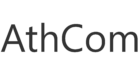If you wish to sell your phone with AthCom.ie or give it away to your friends/family you should always disable all accounts and remove your Apple ID along with iCloud so the next owner can use the iPhone.
If for some reason you have already given the phone away, there is another way to remotely do it.
How To “Remove” A Device From Your Apple ID Device List
You can remove a particular device of your choosing (if you have multiple devices) from your Apple ID device list.
Your Apple ID device list consists of your Apple devices; iPhone, iPad, Mac, Apple Watch, AirPods, etc; that are signed in with the same Apple ID. This is also called a trusted device list.
You may want to remove devices from the list if you do not own or use them. When you do this, the removed device will lose its access to any iCloud/Apple services. This, however, does not wipe or erase the device.
When you remove a device, you will no longer be signed in to the device.
Using your iPhone, iPad, or iPod
- On your iPhone, iPad or iPod touch, tap Settings > Your Name.
- Scroll down and you will see your list of Apple ID devices. You will see every device that is connected to your Apple account.
- Tap any device name that you want to remove.
- And tap Remove from Account. Then tap again to confirm.
Using your Mac
- On your Mac, click the Apple menu.
- Click System Preferences.
- Click Apple ID.
- From the left menu, you will see all of your Apple ID devices.
- Click the device you want to remove.
- And then click the Remove from Account link.
- Using your Apple ID username and password, sign in.
- Scroll down until you find the Devices section.
- Select a device to remove.
- And click the Remove from Account link.
Some exceptions to keep in mind
- You cannot remove the same device you are using to remove your iOS device.
- As stated above, this does not erase the device. To erase the device and completely remove the device, you can go to Settings > General > Reset > Erase All Content and Settings.
- You should check this list periodically if you see a device that you do not recognize, remove the device and then change your Apple ID password.
- Step #1. The device which you wish to disable should be turned OFF or at least not connected to the Internet.
- Step #3. Simply sign in with your Apple ID and Password.
- Step #4. Once you are logged in, click on the “Find iPhone” icon.
- Step #5. On the top of the page click on “All Devices“. From the drop-down menu click on the device you wish to disable.
- Step #6. You will be presented with a couple of options: The one we are interested in is “Erase iPhone” which will erase the selected iPhone from your iCloud account.
Click on “Erase iPhone” to remove the device from the list. A pop-up will appear for confirmation, simply click on “Remove“ to remove the iPhone so that the phone could be activated and used by another person.