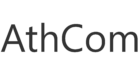All of us are heavily reliant on our iPhones, be it surfing the internet, checking emails, or making a quick call. The slightest bug or glitch on the iPhone can be very annoying and it running slow when you need it the most can cause unnecessary stress.
If your iPhone feels like it’s running a bit slow, there’s usually a problem that can be easily solved.
Months of everyday use can take a toll on your iPhone, but these tips and tricks should be able to hold you over until you recycle it for cash.
- 1. Get rid of old photos
- 2. Delete apps that take up a lot of space
- 3. Erase old text message threads
- 4. Empty Safari’s (Browser) cache
- 5. Turn off auto app updates
- 6. Turn off automatic downloads
- 7. Avoid setting your phone to automatic
- 8. Restart your iPhone every once in a while
- 9. Check for software updates, and update your phone if necessary

1. Get rid of old photos
Deleting unnecessary files is another great way to speed up your phone. If you’ve got hundreds of photos on your iPhone, try syncing them to iPhoto on your desktop or backing them up through iCloud and erasing them from your phone.
The general rule of thumb is that making sufficient room in your phone memory will help speed things up.
2. Delete apps that take up a lot of space
The more bloated your iPhone is, the slower it’s going to run. To see how much space a single app is occupying, head over to Settings => General => Storage & iCloud Usage => Manage Storage
3. Erase old text message threads
If you never delete any text messages (or multimedia messages like pictures and video), it can weigh down the phone’s software.
One easy way to make sure old messages don’t clog up your phone is by changing the default amount of time you keep messages: the iPhone offers 30 days, 1 year, and forever. To do this go to Settings => Messages => Keep Messages.
4. Empty Safari’s (Browser) cache
Treat your iPhone like you would a computer. This means you need to occasionally empty Safari’s cache to keep it running smoothly.
To do this, head over to Settings => Safari, and tap “Clear History and Website Data.”
5. Turn off auto app updates
If your iPhone is running a little slow, that’s because it may be trying to update apps in the background.
Try updating your apps manually instead.
To change this in your settings, head over to Settings => iTunes & App Store. Then switch the sliders to off mode where it says Updates.
6. Turn off automatic downloads
Similar to automatic updates, automatic downloads can also bog down your iPhone.
If you have automatic app updates turned on, an app that you’ve downloaded on your iPad could automatically begin installing on your iPhone.
While useful, it can certainly make your phone a little slower. To turn it off, navigate to Settings => iTunes & App Store. Switch the sliders to off mode.
7. Avoid setting your phone to automatic
Does your iPhone usually ask if you’d like to join nearby Wi-Fi networks? If it does, you may want to turn that feature off.
Any time your phone does anything automatically, such as scouting out nearby Wi-Fi or updating apps, it can slow the phone down. Turn this off by heading to Settings => Wi-Fi => Ask to Join Networks. Switch the slider to off.
8. Restart your iPhone every once in a while
Again, your phone is a miniature computer, so it should be treated as such. It’s easy to get into the habit of leaving your phone on all the time, but everyone once in a while it’s healthy to restart it.
Turning off your phone can help your iPhone let go of some of the resources it might have been holding on to that were weighing it down.
9. Check for software updates, and update your phone if necessary
Software updates often include bug fixes, some of which can be related to an issue that makes your phone seem slow or glitchy.
If it’s a minor update, chances are it’ll fix a few things.
But if it’s a major update, it depends on the phone you’re using.
Sometimes the hardware in previous models of iPhones simply can’t handle the software as well as newer phones.
If you phone are still unable to speed up your iPhone and nothing works, then you can simply sell your iPhone to AthCom.ie and buy a brand new one.